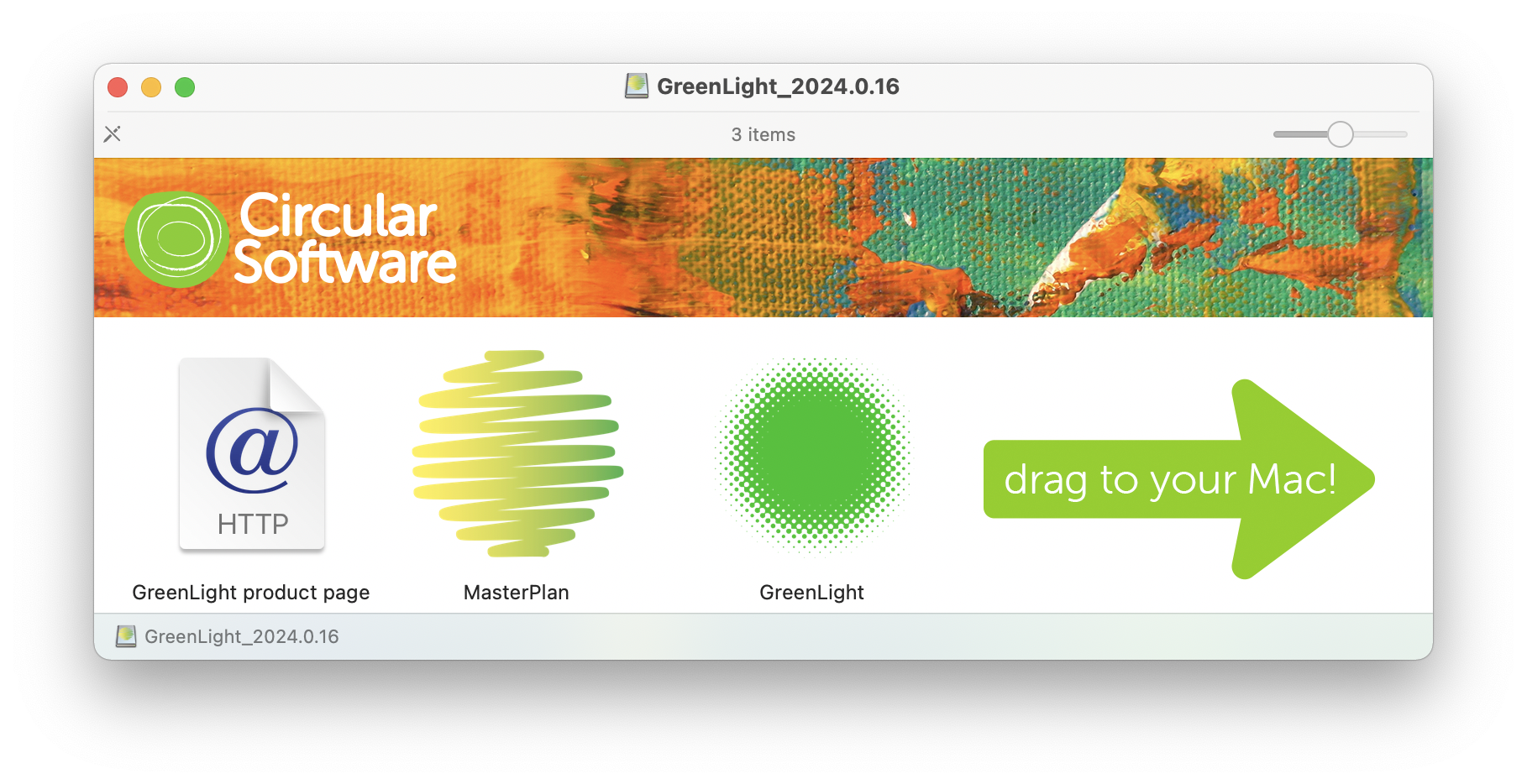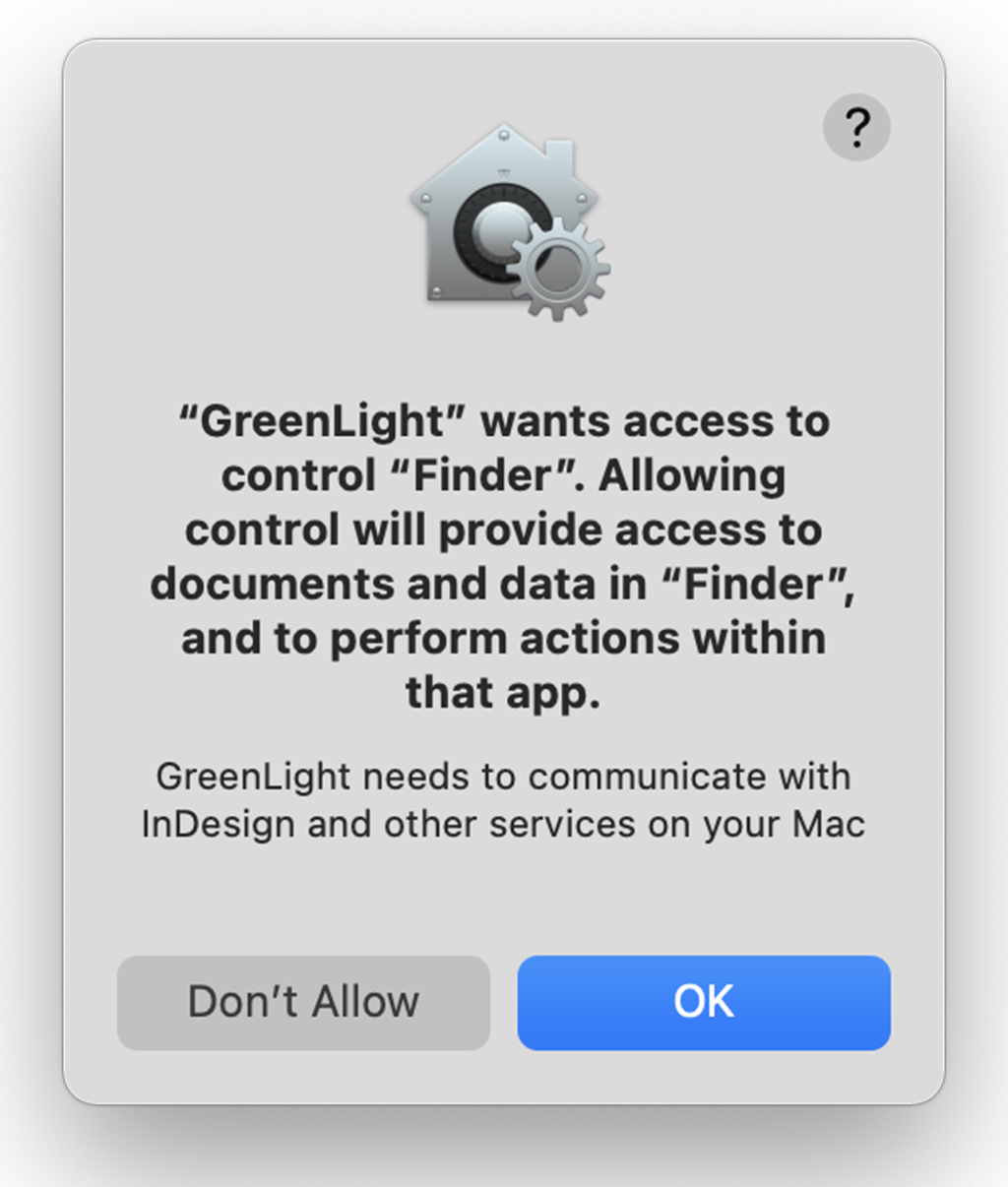GreenLight contains all the recommended and required settings files it needs and can quickly add them to the correct positions on any user's Mac. The settings files consist of:
These standard setting are pushed out the first time GreenLight is launched and can be re-added by choosing GreenLight Set-up menu > Add [Publisher] Settings to this Mac.
On completion a dialog will advise that the Mac is now set up and that you will need to restart InDesign before running exports with GreenLight.


In most cases, running step 5 of the GreenLight Set-up & Instalation article will push all the required colour settings to your Mac.
However, if you still see a message about colour settings not being present after completing this, please follow these extra few steps.

Return to GreenLight and choose to Add GreenLight settings to your Mac then, finally, restart InDesign when prompted.
You will now be able to return to GreenLight and with the correct colour settings in place.

For GreenLight Custom users, an online File Creation Policy document outlines how files are prepared for a particular publisher.
The File Creation Policy covers topics such as Filenaming, File Structure, Colour Management etc. in depth.
The File Creation Policy is held online and can be accessed directly from the GreenLight Custom client page and is also available as an offline PDF and can be accessed through the GreenLight Custom Help menu.

Some GreenLight Custom users can expect to have GreenLight installed by their internal IT department.
Other InDesign users, including suppliers and freelancers that have been invited to use GreenLight Custom, please follow these steps to get up and running: