

Different people have different features and levels of access to the Circular Software site based on their status.
Anonymous visitors to the Circular Software site can reach all the public pages on our site. These include general information, product pages and posts, presentations and any specific articles they are directed to.
Anonymous visitors are invited to become Members. More on signing up as a free Circular Software member.
Once signed up, Circular Software Members can search our site, browse our full Knowledge Base and download our desktop apps.
Once they have installed and launched our desktop software they become Circular Software Users.
Circular Software Members that install our desktop software are invited to register as Circular Software Users from within the desktop app on their first launch.
A unique ten digit User ID Number associates the User with their Mac. This number is then automatically used to control the versioning and licensing of Circular Software.
Circular Software Users can see information on available updates, access step-by-step tutorials and chat with us directly from their User Page.
Circular Software Users that are assigned to the client also have access to a Client Page from their User Page.
Admin users for a client or those users that are part of a prerelease group also have access to extra information and links from their User Page.

Every client that sets up a Circular Software account has a private client page.
A four digit client number is assigned to each client and is supplied to the client main contact person along with a link to the client page.
The client number is used in the URL of the client page https://www.circularsoftware.com/clients/[client number]
A link to the credit usage report for Circular Special Edition
The download link for Circular Special Edition is shared on the client page.
One of the key features of GreenLight is that is can be customised for individual clients.
The download link for the GreenLight Custom software build along with links to the publisher specific File Creation knowledge base and extra training information specific to the publisher.
If you are working on behalf of a GreenLight publisher and need to be reminded of the location of the client page please contact us.
MasterPlan publications and users are managed online at https://masterplan.circularsoftware.com/Client[client number]
A link to a report showing the Circular Software members assigned to the client is shared on the client page for the client main contact person.

Visit the CircularFLO product page on the Circular Software site and log-in as a member to see the download button.

CircularFLO can be downloaded free of charge after signing up as a member.
A disk image (DMG) is saved to your Mac. Depending on your setup, the DMG may open or you may need to look for a file in your chosen downloads folder called ‘CircularFLO_[versionnumber].dmg’ and double click it to open.

Drag the CircularFLO app to your Mac before launching. We suggest your main Applications folder is a good place for it although CircularFLO can be run from anywhere on your Mac and can be run without the need for an admin password.
Once added to your Mac, double click to launch and choose to add to your dock if you wish.
On launch, CircularFLO will check that you are running the latest version and prompt you if there is an update available.

The location of your GreenLight download will depend on the type of GreenLight app you are to use.
GreenLight Custom Users: Visit your Client Page to see the Download GreenLight App button – e.g.

GreenLight Pro & Free users: Visit the GreenLight product page on the Circular Software site and log in as a Member to see the Download button.
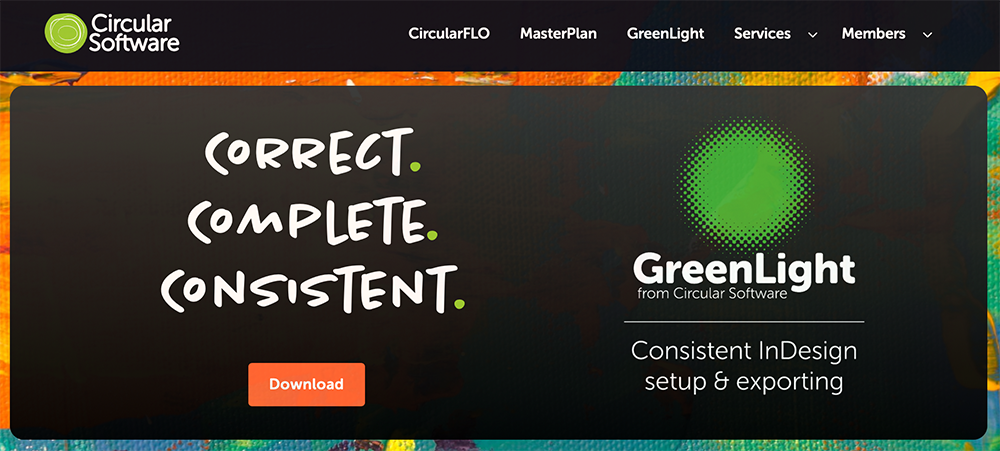
GreenLight can be downloaded free of charge after signing up as a member.
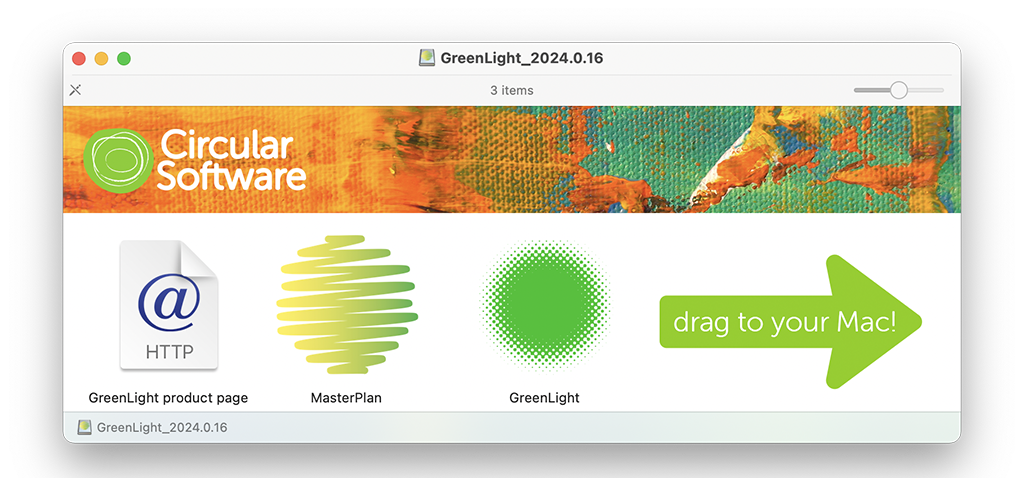

One of the great strengths of developing apps for macOS is the ability to communicate with the entire Mac and all its installed applications.
Circular Software desktop apps all run alongside Adobe InDesign but also may need to talk to the Finder, Safari, Adobe Photoshop, Adobe Acrobat, and other helper applications to run effectively.
In later versions of macOS (from 2018’s macOS 10.14 Mojave onwards) Apple makes the user aware, and asks their permission, when first running any newly installed application.
When you first launch your Circular Software application it will need to be granted permission to talk to and control other applications by clicking OK to alerts like this:
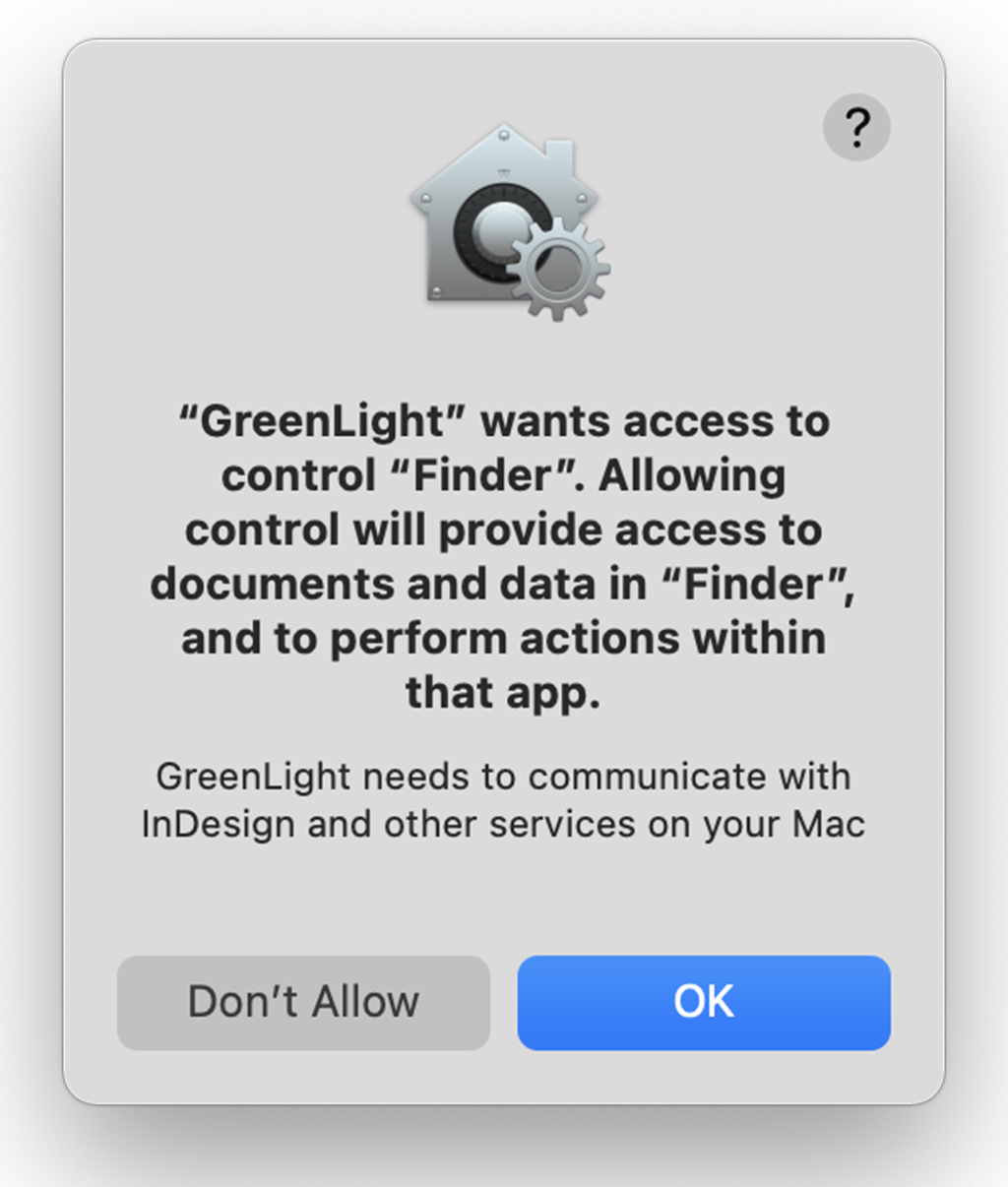

Full ownership of all files generated by CircularFLO its granted to the user but they do contain code and techniques and that have developed by Circular Software over many years.
On first launching our software, users are required to agree not to share screenshots and code with Adobe.

If you are working for Adobe and would like to benefit form the R&D carried out by Circular Software please contact us.

Along with Apple Books to view the EPUB on any Apple device or macOS 10.9 and later, we recommend some optional but useful free software to help view and test your files:
Thorium from EDRLab view an EPUB on Mac or Windows PCs.
Pagina EPUB-Checker for EPUB validation. If present on your Mac then CircularFLO will use this tool to validate your EPUBs as they are created.
Ace, by DAISY to run extra accessibility checks on your valid EPUB. If present on your Mac then CircularFLO will use this tool to run accessibility checks to your EPUBs as they are created.
Kindle Previewer to convert, preview and export your Amazon files.
EPUB ZIP for the curious or coders who wish to unzip and zip EPUBs.

Whether free or paid, each of the Circular Software Mac applications use the same Circular Software User ID – a unique ten digit number which identifies your Mac.
The User ID number is displayed in the main panel of each application which is shown on launch.

Copy your User ID number with the command GreenLight Set-up menu > Copy Your User ID number in order to paste into an online form when purchasing.
To license CircularFLO please enter your name and email when prompted by the desktop app and enter your contact details. Users are required to do this within seven days.
To request access to a CircularFLO Special Edition account fill in the online form at circular.software/register
Unless using the free trial account, users of MasterPlan (both MasterPlan Desktop and MasterPlan Online) are typically invited to use MasterPlan by their admin user.
MasterPlan Online only users have no requirement to link to a Mac and their ten digit Circular Software User ID can be randomly generated.
To request access to MasterPlan please fill in the online form at https://circular.software/register
To license GreenLight please enter your name and email when prompted by the desktop app and enter your contact details. Users are required to do this within seven days.
Internal staff along with freelancers and other external users working with publishers that are using a custom build of GreenLight are invited to enter their name and email in order to obtain a free licence to use GreenLight on behalf of their publishing client.
An online form can also be used to register your Mac with Circular Software at circular.software/register

If online when launching CircularFLO, it will check for any available updates.If there is a later version available you will be prompted to download a free update.
It is possible to run CircularFLO offline but a connection to our license server must be made at least once every seven days.

All visitors to the Circular Software site are invited to sign up in as Circular Software Members.
It is free to become a Circular Software member and easy to do by clicking the Sign Up button in the top navigation bar from any page of our site.

Enter your name and email address in the dialog the shown. If you prefer to add a password of your choice you can choose to do that too.

On clicking Continue with Email, a second dialog asks you to confirm the 6 digit number that has been sent to the email address.
Once your email is confirmed the knowledge base and step-by-step tutorials and before downloading software and making purchases.
You can stay logged in the the site as long as you wish even after closing the browser and restarting the Mac and we recommend staying logged in to the Circular Software site unless you share your computer with others.

CircularFLO is a Mac only application (macOS 10.6 and later) and requires Adobe InDesign.
Any version of InDesign from CS6 and later versions of InDesign for subscribers to Adobe Creative Cloud can be used although we recommend using the latest version of InDesign.
Adobe offer a free trial of InDesign from their website and also offer low monthly subscriptions for single products (around $20 per month) through the Adobe Creative Cloud.
An internet connection is required on first launch of CircularFLO for version and license checking and a connection to our license server must be made at least once every 7 days.

Circular Software Users are identified with a ten digit User ID Number which is linked to their Mac. This number is generated from the actual Mac computer hardware and cannot be changed by the user or Circular Software.
Copy your User ID Number from any Circular Software app Set -Up menu (e.g. GreenLight Set-Up menu > Copy Your User ID number)

This anonymous number is automatically used when registering and launching to control the licensing of Circular Software.
Your ID number is also shown in the main panel of each Circular Software desktop app on launch.

When purchasing Circular Software you may be asked to provide your User ID Number. We recommend copying the user number rather than retyping!


After signing up as a free Circular Software Member, then downloading and registering any Circular Software desktop app, you become a Circular Software User.
Each User of Circular Software has a unique Circular Software ID number which associates them with their Mac.
On every launch of Circular Software this Circular Software ID number, along with system info including the exact versions of Circular Software, Adobe InDesign and macOS, is updated.
As a Circular Software User you have access to your Circular Software User Page, where you can access your version info, edit your account info and find links to updates and our growing list of step-by-step tutorials.
A link to your User Page is shown in the top navigation bar when logged in to the Circular Software site and from the Help menu of Circular Software desktop apps.

The User Page displays the version number of each of the Circular Software apps installed by the user.
The version number is confirmed along with links to any recommended updates that are available.
Every Circular Software User can also chat with us directly from the buttons at the bottom of the User Page.

CircularFLO users can see a total of newly purchased and unused credits.
GreenLight PRO users can see their subscription period.
When a User is linked to a specific client, a link to their Client Page is also shown on the User Page.

Admin users for a client or those part of a prerelease group also have access to extra information on their User Page.
