

The Add / update image descriptions tool (found in CircularFLO and GreenLight Tools > Accessibility Tools > Image Description) overlays visual labels on the active page or throughout the document to reveal any image descriptions added to images and regions or flag if no description is present.

Edit the text in the label and click Add/update image descriptions tool again to apply the description to the image.
The label border and text is coloured green to indicate when an image description has been applied and a dialog showing a report on the number of described vs. undescribed images and regions is shown.

Not every image in a publication contains information that is important to understanding the text. Decorative flair might be used to highlight the start of a new chapter, but the shape and form of these visuals is irrelevant to understanding the text. Similarly, a textbook might include decorative photographs to start new sections that are only intended to fill out a page visually. More info on Decorative images DAISY Knowledgebase.
Enter the letter 'D' or the word 'Decorative' and click to mark an image as decorative.

An additional Untagged images are decorative tool quickly marks all untagged images as decorative.
For fixed-layout EPUB descriptions are added as alt tags. For longer and more styled 'extended descriptions' we recommend creating and hyperlinking to another page in the document.

Prepare images for description exports a package of optimised images ready for bulk description. This tool creates a folder on the desktop…

Inside this folder, along with the optimised images, is a Positional PDF of the just those pages that have images, which provides the context for the image, and a spreadsheet file (in .tsv format) ready for you to populate with images descriptions.

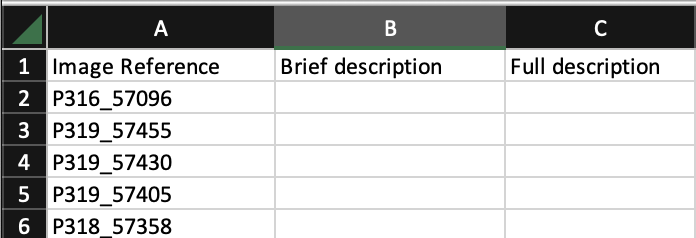

With images and regions added to the InDesign document reading order, the spread previews uploaded to MasterPlan and the SIDD Base set up we are ready to use the SIDD (Simple Image Descriptions) tool. See more info on SIDD (Simple Image Descriptions) Setup article.
Click the SIDD (Simple Image Descriptions) tool (found in CircularFLO and GreenLight Tools > Accessibility Tools > Image Description) and the MasterPlan job number is used to make a link to the corresponding SIDD (whose name starts with the same number).
With a SIDD linked this button opens the SIDD Description Editor which is shown in the browser. A searchable list of images are presented in page order, a selected image is shown with a large image preview plus fields for adding and editing alt text and extended description, and a button for previewing image context in the publication.

Tip: If the SIDD Description Editor doesn't show up immediately, and you are faced with a table rather than this editor view, click the Interface button at the top of the browser window.


Untagged images are decorative labels all images in the InDesign document without alt tags as decorative. The labels are added to the FLO_INFO layer, which is non-printing. To view the labels you must be in the Normal View Mode.
