Connecting GreenLight to a MasterPlan Client
GreenLight users must link to a client in MasterPlan before sharing artwork from InDesign
GreenLight users can upload content updates from InDesign to MasterPlan. To do this to, GreenLight must be linked to the correct MasterPlan client.
GreenLight Custom users are automatically associated with the same MasterPlan Client.
On first launch of GreenLight you are connected to a client. GreenLight Custom users are automatically associated with the same MasterPlan Client.
GreenLight FREE and GreenLight PRO users may change the client they are working on behalf of, by choosing the GreenLight Set-up menu > Connect to a MasterPLan Client.
GreenLight is always associated with a client. GreenLight PRO users may associate GreenLight with a different MasterPlan client.
Clients are identified with a four digit Client Number. When prompted enter the four digit Client Number to register with the client.
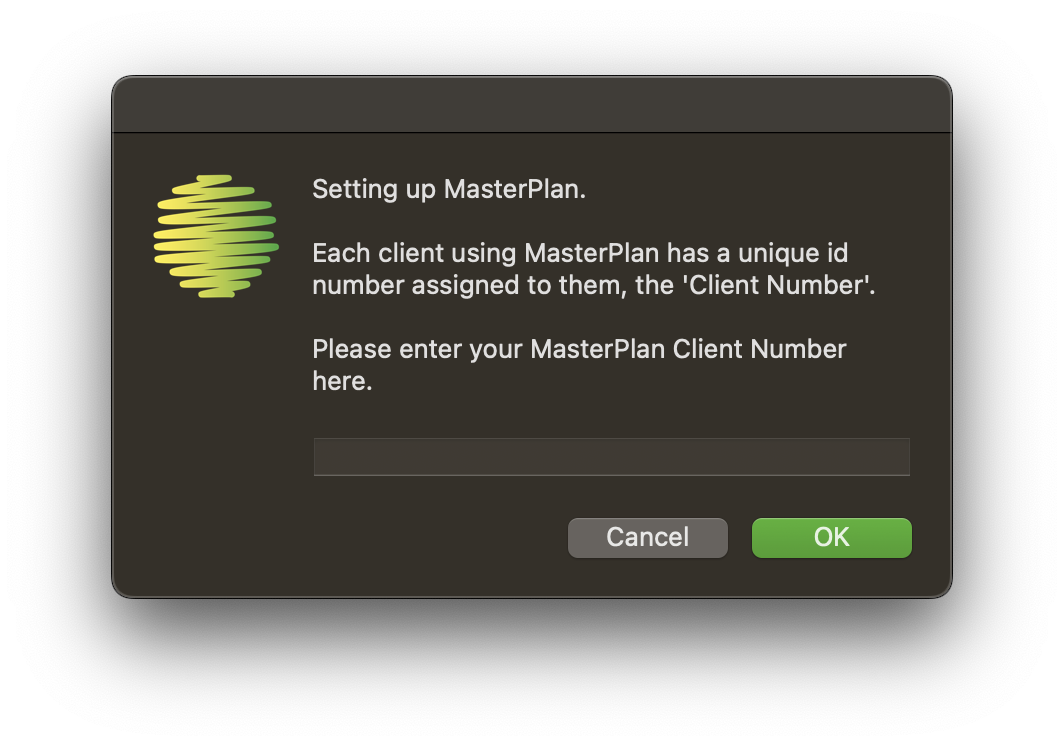
If the client number is entered successfully you will see a confirmation message.
If your User ID Number is not yet registered to the MasterPlan client, you will be prompted to fill in the (short!) online form to associate your Mac with a MasterPlan client. The client admin user needs to enable your registration. You will then be contacted to confirm when you have been successfully linked to the client.
It is possible to register one MasterPlan User ID (one Mac) to more than one client. If doing this, take care to link to the correct client before uploading to MasterPlan online.

