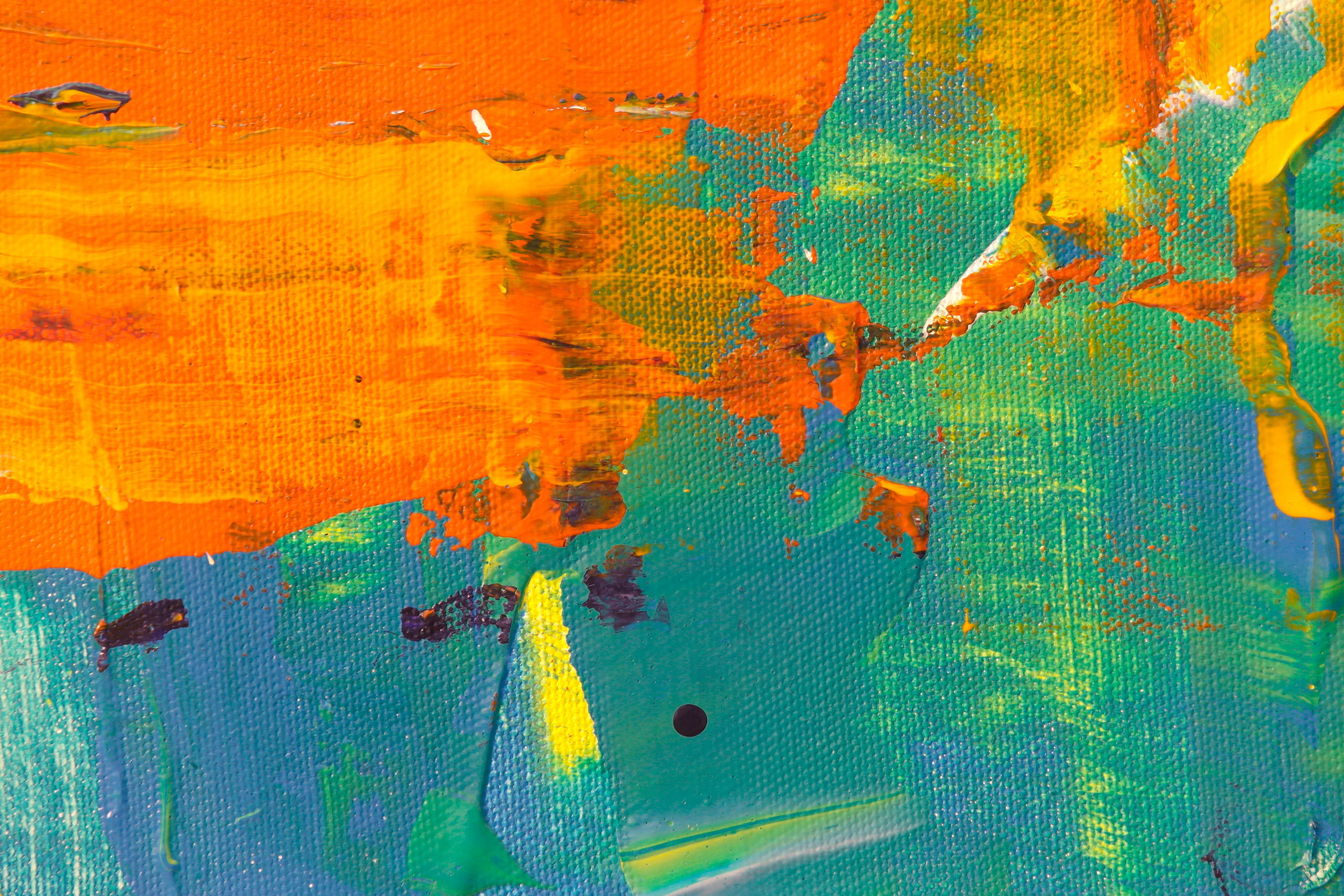GreenLight Image Tools Panel
GreenLight tools to automate optimisation and help in adding images descriptions.
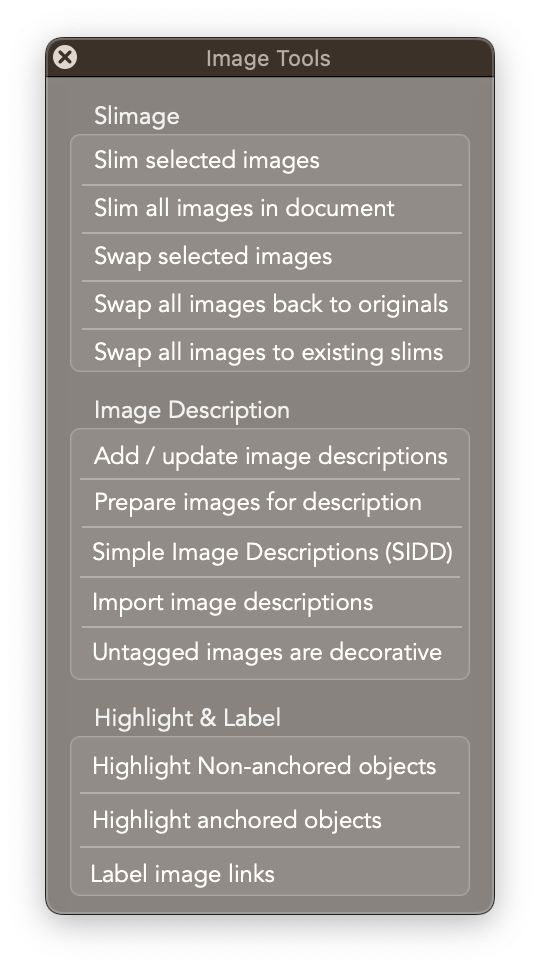
All GreenLight users can use GreenLight Image Tools to improve how they work with images in InDesign.
Slimage Tools
Circular Software provide free ‘Slimage Tools’ in CircularFLO and GreenLight to assist InDesign users in optimising images whilst maintaining top quality output.
Using optimised images in InDesign means that moving, transferring, opening, previewing, adjusting, printing and exporting all take less time.
The Slimage Tools can be used to replace any selected oversized and multi-layered images with high resolution copies that match their positions on the page. With no selection active, this tool processes an entire InDesign document.
These tools require Adobe Photoshop to be installed on the same Mac.
Original images are packaged into a Slimage/Links folder when exporting an Archive File Set.
Image Description Tools
These tools let you add, prepare, and import image descriptions for accessibility.
See the Image Tools section of Circular Software Tools page for the list of GreenLight Co-Edition Tools.