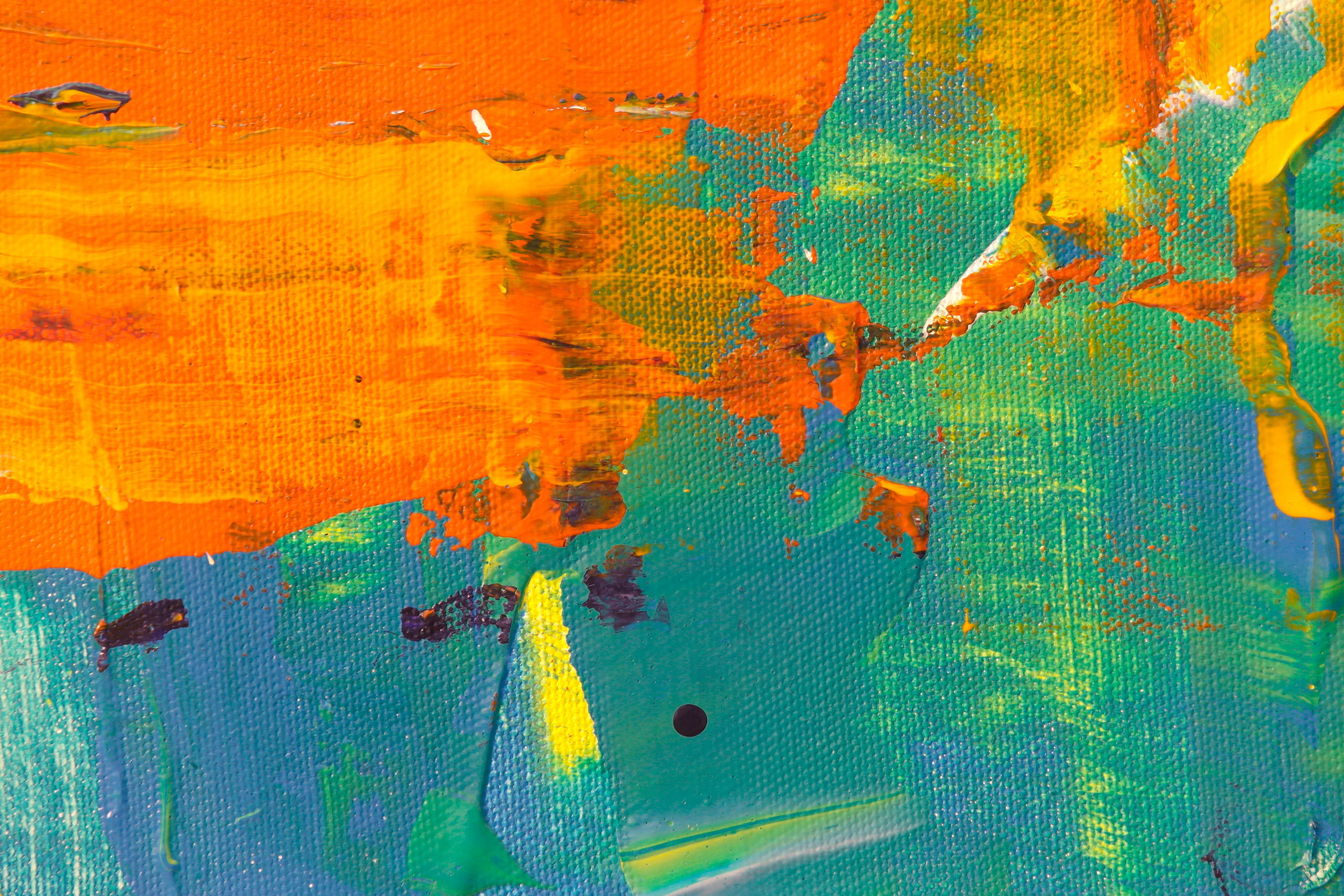Managing Purchase info
Purchases of CircularFLO credits are linked to the Mac that they were purchased for.
Resetting Purchase info
If asked by Circular Software to reset your purchase information, go to CircularFLO Credits menu > Reset Purchase Info and enter the reset code that has been supplied.
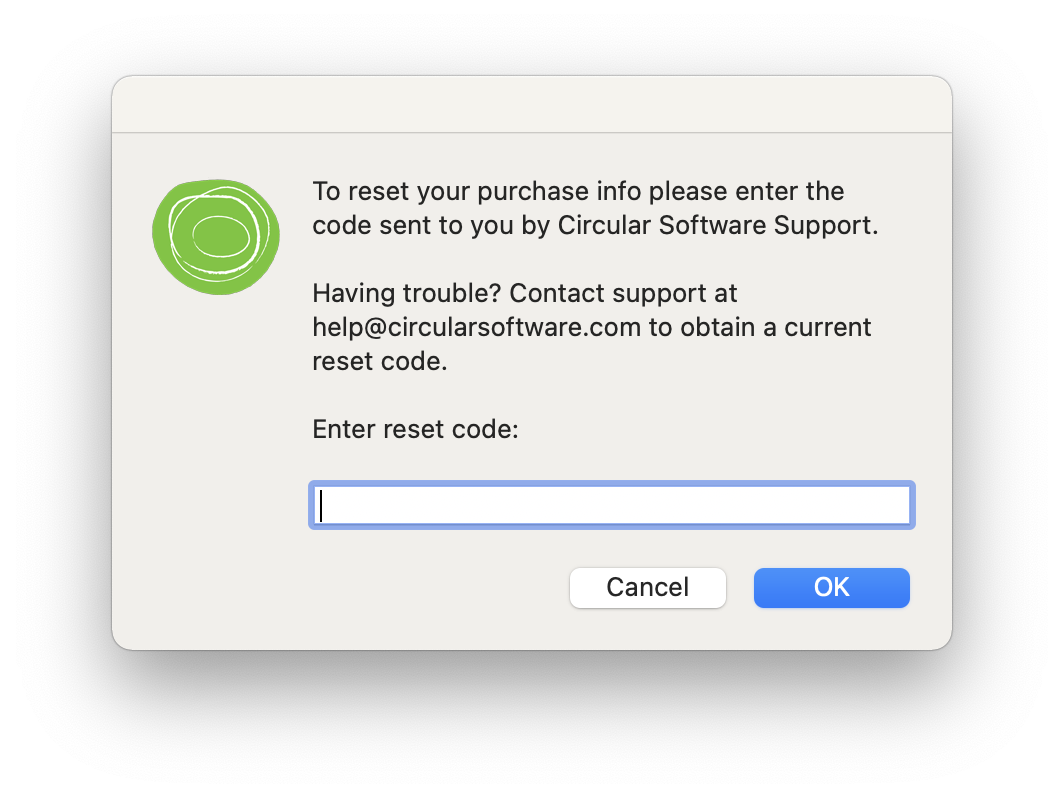
Contact us to request the code to reset your purchase info.
Moving purchases to a new Mac
If you have moved to a new Mac from an older Mac that you have previously used CircularFLO on, it is recommend that you remove the entire Circular Software Application Support folder, otherwise you may need to reset your CircularFLO purchasing info in order to continue.
Purchases of CircularFLO credits are linked to the Mac that they were purchased for. We recommend only buying credits for the Mac that you will use them on.
For larger publishing customers the CircularFLO Special Edition allows CircularFLO to be used any and multiple Macs linked to a publishing client.
If you do have remaining unused CircularFLO credits on your older Mac please contact us before moving to your new Macs as we will need to run some checks before being able to resupply any credits.