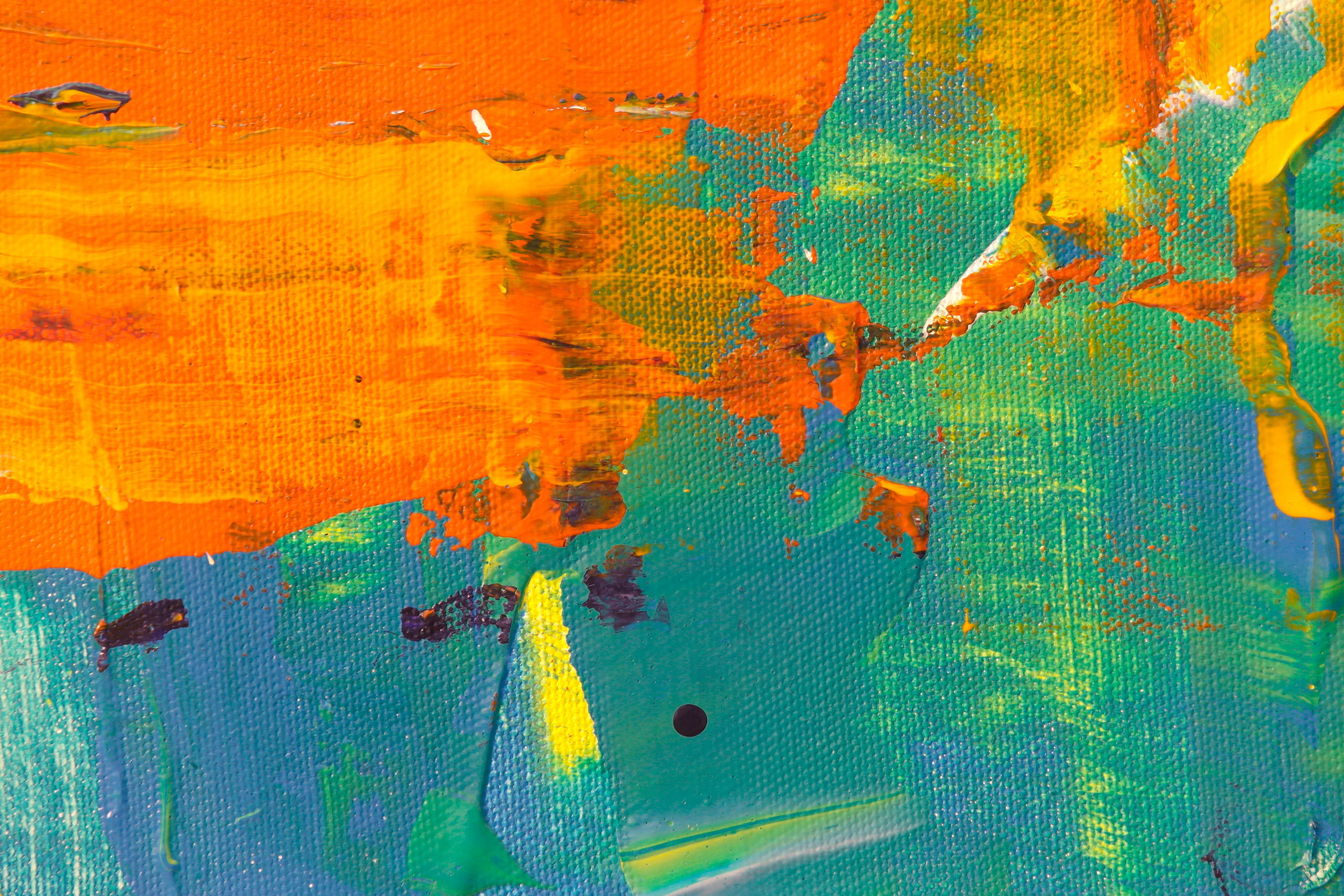Managing MasterPlan Users
Admin users can create, manage and remove other users, grant admin rights and control which jobs users can access.
After logging in as an Admin User, move to the Client Admin section of MasterPlan Online by clicking your name at the top right corner of any MasterPlan Online and selecting 'Client Admin' or going directly to circularsoftware.com/MasterPlan/admin/Client0001 (replacing the client number with your own)
Users are identified using a ten digit Circular Software ID that is unique to the Mac they are using. Ask your users to install MasterPlan and give your their ID number which can be copied with menu command Set-up > Copy Your User ID Number.
To add a new user in the Client Admin section of MasterPlan Online click the 'Add New User' button.
Enter the User ID number in the DesktopID field then continue to add name and email address. On creation the user will be emailed and invited to choose and confirm a password when they first login.
When logged in, the user's name is added to MasterPlan WORK comments and can be used to control which jobs and spreads a user can see and comment on.
Only users that are entered here are able to work on the MasterPlan jobs for your client.
To amend details of a user, click on their name in the displayed list. Names and ID numbers can be altered here as frequently as required and changes here will automatically allow / disallow users to work on jobs for the client.