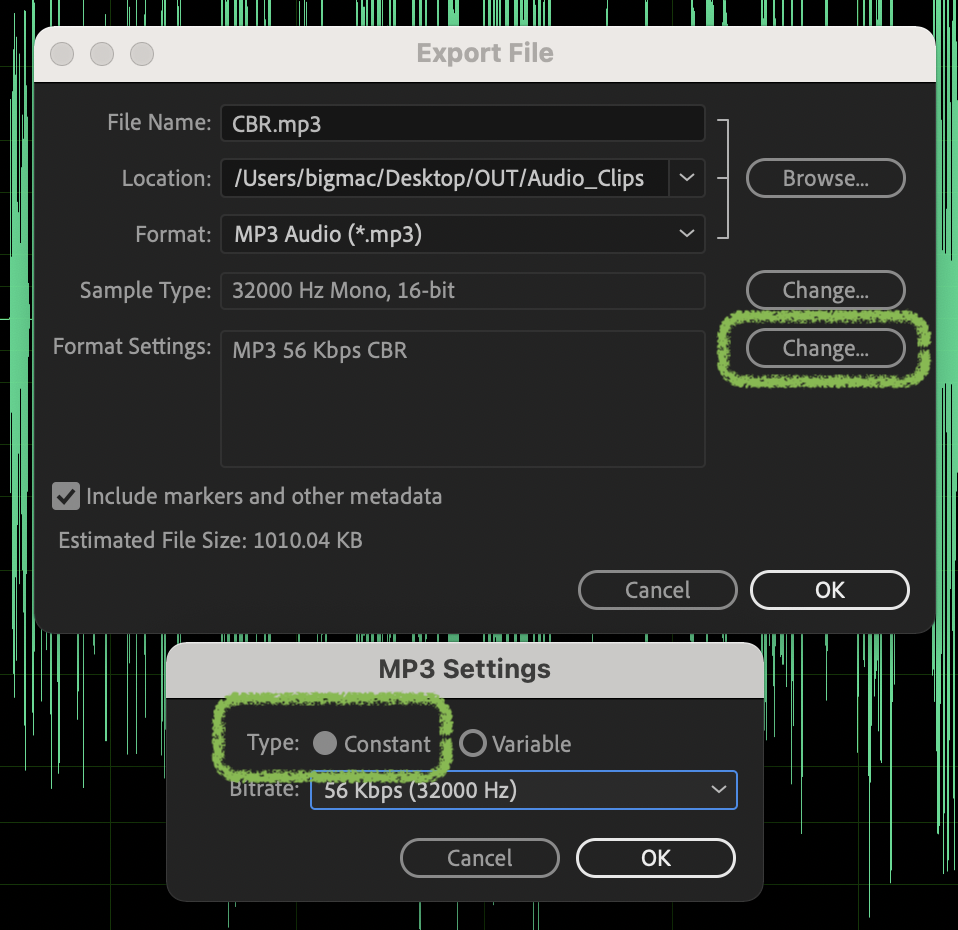Fix misalignment of audio with read aloud highlighting
Choosing 'Constant Bit Rate' as an export setting can fix alignment issues.
When saving / exporting MP3 audio for use with CircularFLO read aloud highlighting, you should choose the Constant Bit Rate (CBR) option.
To save file size it is possible to compress audio using Variable Bit Rate (VBR) however this has been shown to cause problems when calculating the timings that are used with read aloud text highlighting / media overlays.
Please choose 'Constant Bit Rate' as an export setting when saving audio. If you are having timing problems with previously saved tracks we recommend opening audio tracks in Adobe Audition and reexporting as CBR.
More info is available here on the Lifewire site.
The CBR option sheen exporting from Audacity
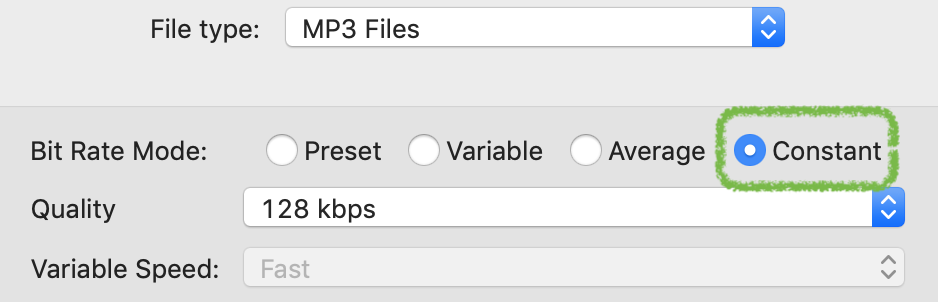
The CBR option shown when exporting from Adobe Audition