CircularFLO Hyperlinks Tools
The Hyperlink Tools panel can be used to quickly add hyperlinks to any areas of the page.
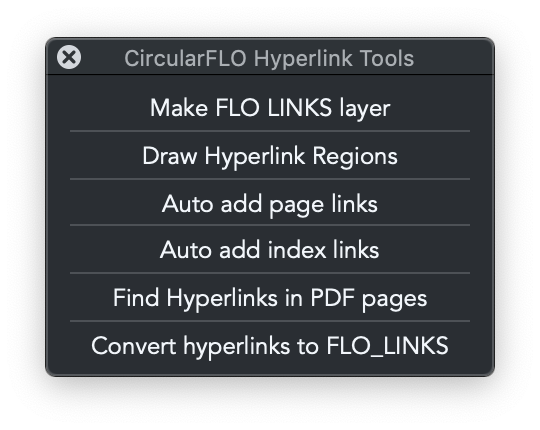
The Hyperlink Tools panel (CircularFLO Window menu > Hyperlink Tools) can be used to quickly add hyperlinks.
Make FLO LINKS layer
Adds an InDesign layer named FLO_LINKS to move CircularFLO hyperlink frames onto manually.
Draw Hyperlink Regions
Quickly add hyperlink regions to your pages. With this tool active, drag to add hyperlink regions on top of any areas of the page. When prompted choose the type of URL you wish to add and enter the destination.
- For eBook page cross references just enter the name of the InDesign you want to link to.
- For URLs paste full path from a browser.
- To add phone numbers enter the full phone number including area code.
- For Email addresses just add the full email address.
- For twitter messages enter the full tweet (a maximum of 140 characters are allowed) which can included hashtags, user names and web URLs.
Once one hyperlink has been added using the ‘Draw Hyperlink Regions’ tool simply draw another frame to repeat the process or switch tools to finish adding hyperlinks.
Auto add page links
Intended for fixed layout ebooks. Click to quickly add page reference hyperlinks to any selected text frames, either on live or embedded text layers.
This tool is looking for lines of text in selected text frames that end or start with a number. If a number is found at either end of a line then a hyperlink to a page of that number is added above the text. If a page range is found then the first number is used.
This makes it particularly useful for quickly adding page reference hyperlinks to large tables of content and simple indexes.
Auto add page links
Intended for fixed layout ebooks. Click to quickly add page reference hyperlinks to any numbers in selected text frames, either on live or embedded text layers.
This tool is looking for any numbers or range of numbers in the text in selected text frames. If a number or number range is found, the hyperlink region is added directly to the number. If a page range is found then the first number is used.
This makes it particularly useful for quickly adding page reference hyperlinks to more complex indexes that contain multiple page references.
Add Hyperlink to selected object
With a graphic object selected in InDesign, click the ‘Add Hyperlink to selected object’ button to add your hyperlink to an InDesign object. Hyperlinked objects can then be animated using the tools in the Animation Tools panel.
Add Hyperlinks to PDF pages
After PDF text has been added using the previous button then the PDF text can be used to help add hyperlinks quickly. Click the button to see a prompt with any URLs or email addresses found in the PDF text for the page you are on. After a confirmation you can then draw the area on the page which his to contain the link and then repeat
Convert hyperlinks to FLO_LINKS
Hyperlinks added to text and objects with InDesign's hyperlinks panel do not carry through to fixed layout files for Amazon or when moving to the FLO_BASE layer for EPUB. This tool fixes that problem by moving the InDesign hyperlinks to CircularFLO hyperlink regions on the FLO_LINKS layer.

