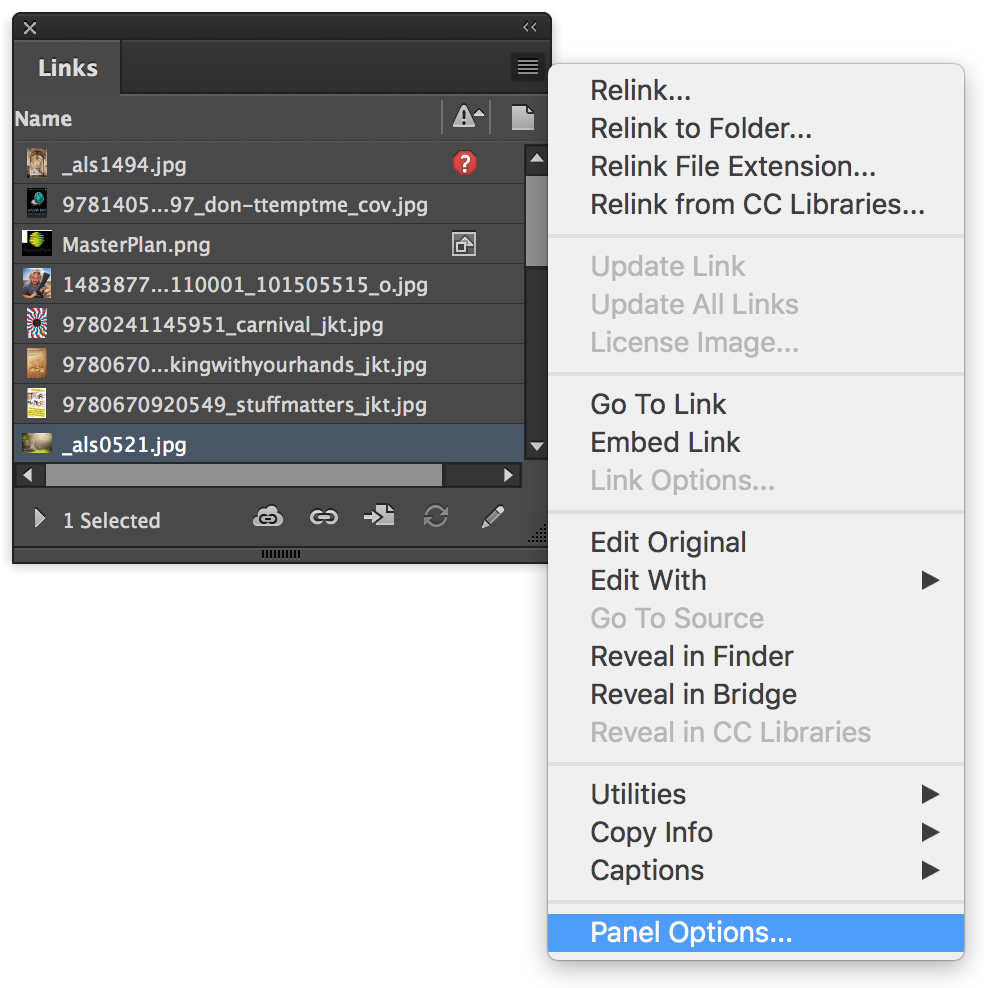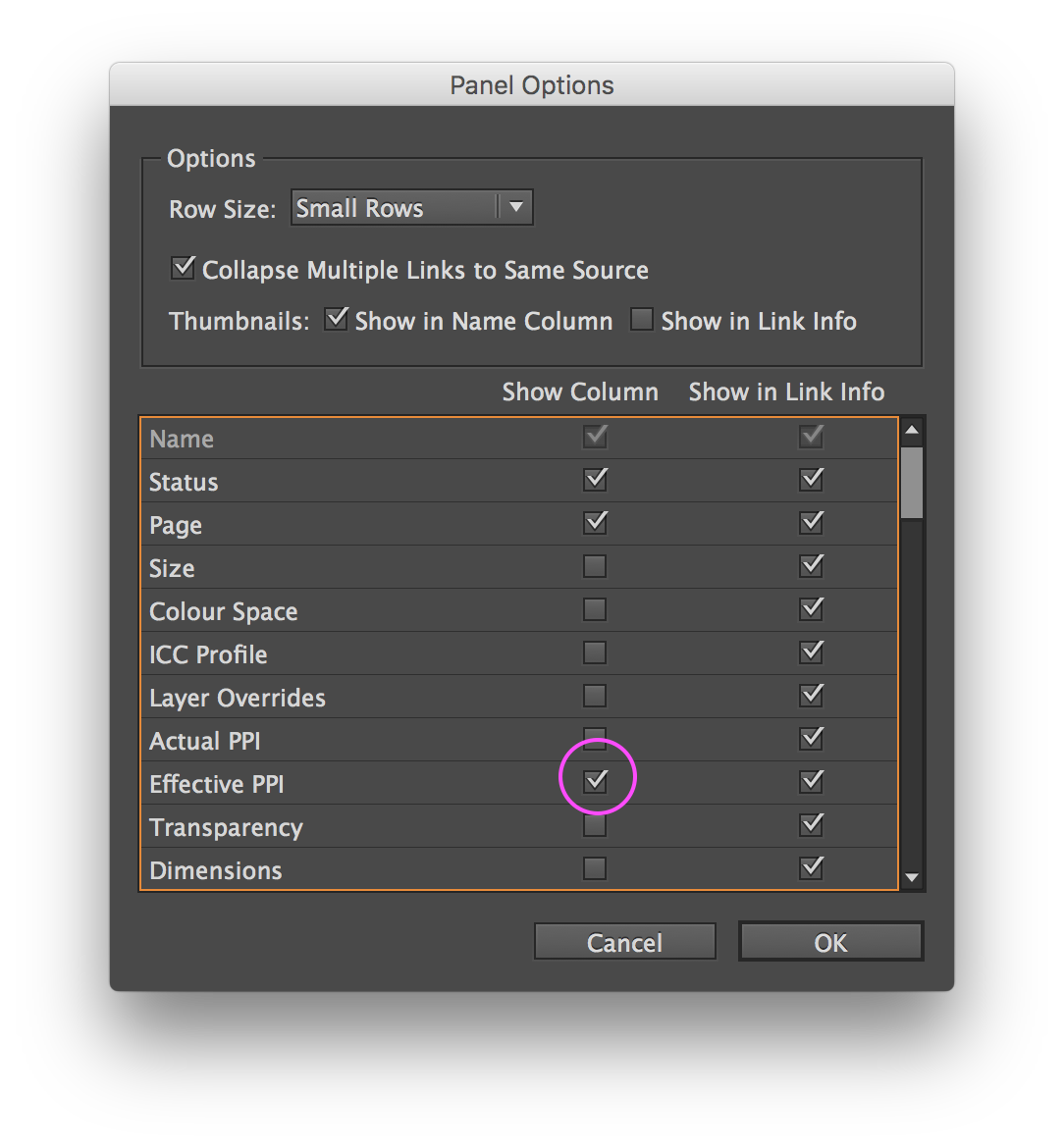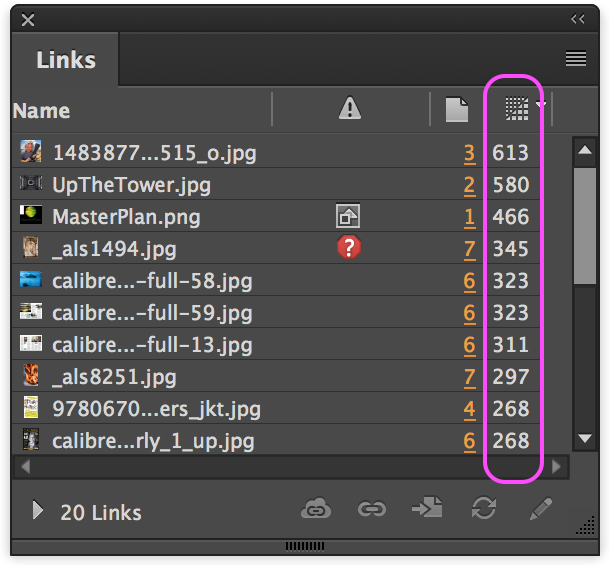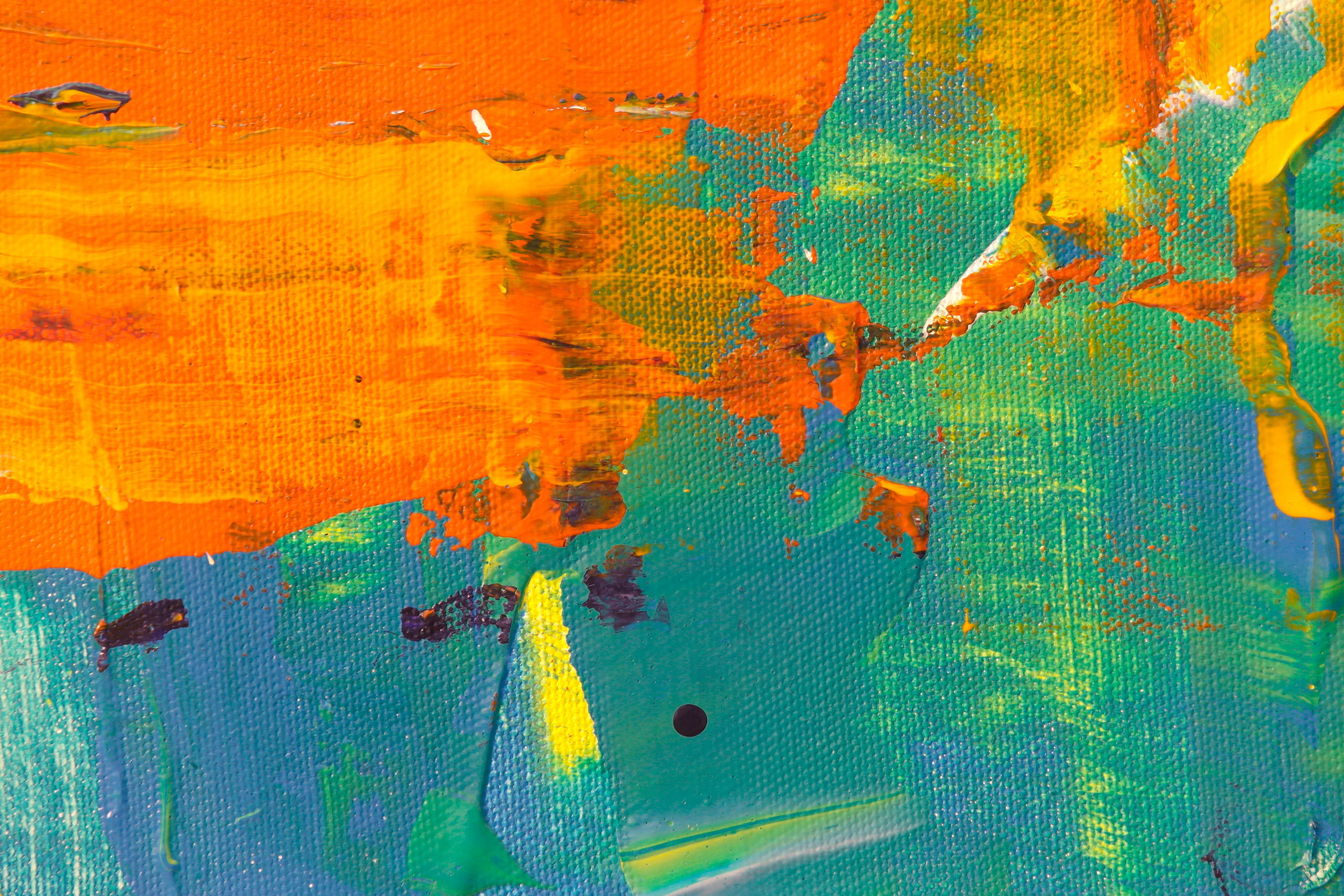Images are 300ppi (exceptions allowed)
This check is to make sure that pixel image links are placed at a size so they output at a minimum of 300ppi. This check also allows the GreenLight user to allow exceptions to this rule.
‘Links’ are extra files which are referenced by an InDesign document. Although links can be other file types, such as text, typically links refer to images placed into an InDesign document.
When placing pixel images onto an InDesign page their original resolution (how many pixels the image has over a given measurement) becomes their Actual PPI (pixels per inch).
Scaling the image up or down on the InDesign page does not alter the original linked image but does affect the PPI when outputting. The resulting image has an Effective PPI.
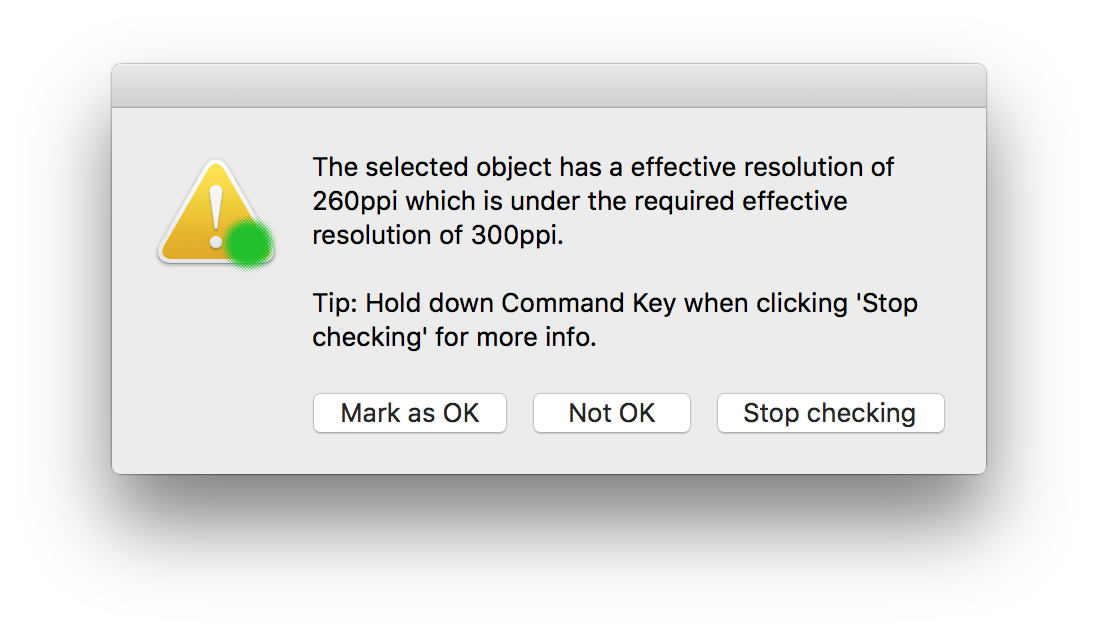
An image’s resolution decreases as it is scaled up on the page which means a ‘high res’ image can effectively become a ‘low res’ image with a low Effective PPI if scaled up too much. Alternatively effective image resolution can increase as an image is scaled down.
Aside from file size issues, having too much resolution is rarely a problem. Having too little resolution, however, can mean a loss of definition and image quality.
There may be times when an image is so good or unique that it needs to be used despite having a low effective resolution. Also a soft image e.g. a natural landscape and clouds can often be output at a lower resolution but still with good image quality. In either case, or when you simply don’t have an alternative, you can mark the image as OK when prompted by GreenLight.
Fix this problem by sourcing higher resolution version of the same images, using an alternative image or by marking the image as OK.
Tip: It is possible to switch on an Effective PPI column in the Links Panel. (InDesign Menu > Window > Links)