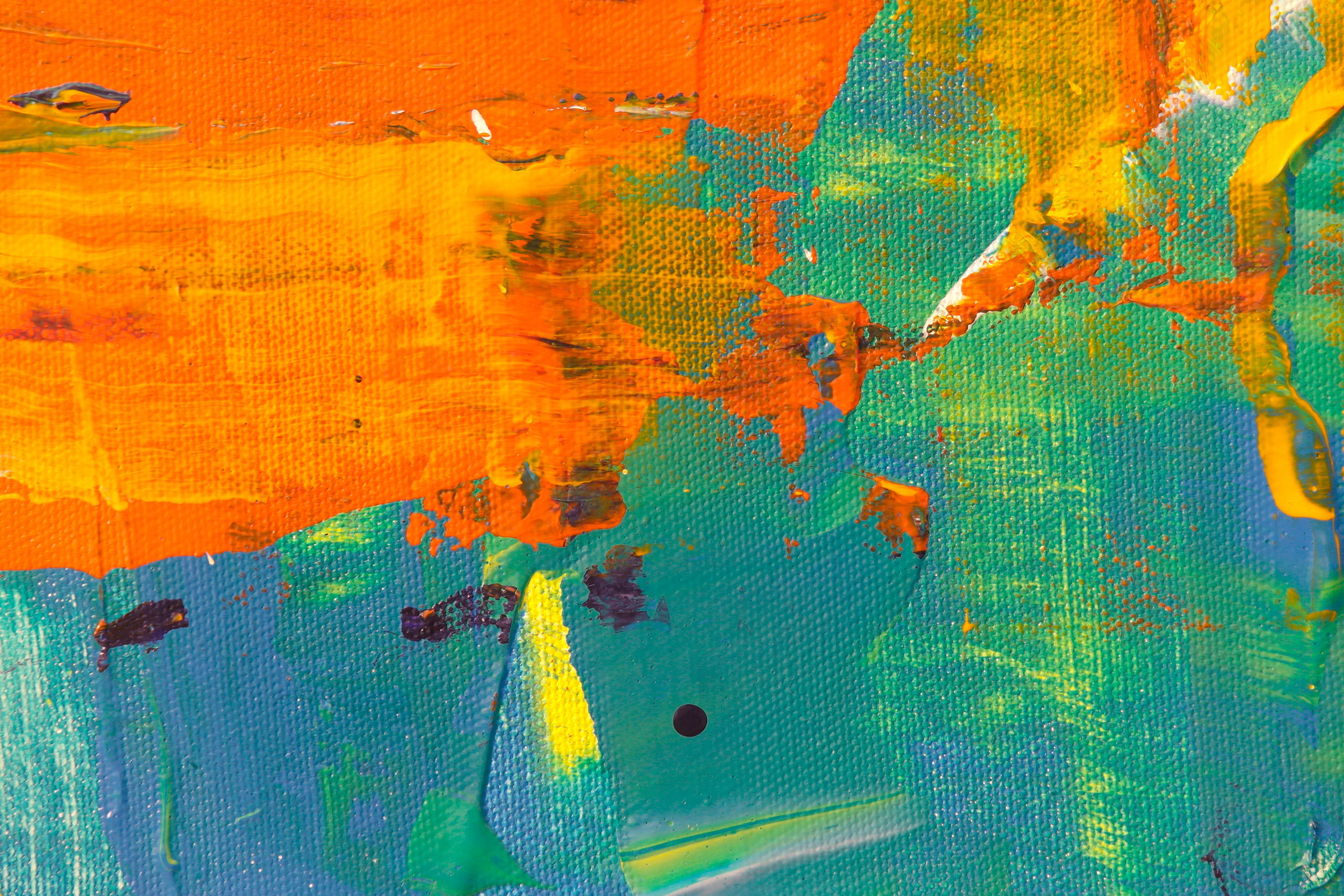CMYK images using document profile
This check flags CMYK images that have been placed into InDesign with an attached colour profile and are are not set to 'Use Document Default’.
By default when placing CMYK images into InDesign the attached colour profiles are ignored and InDesign document CMYK colour profiles are used instead. This prevents changes to the CMYK colour numbers when outputting to PDF or printing, and so helps maintain consistent colour.

Unless you are intentionally using different CMYK colour profiles, it is recommended that the colour profiles are set to ‘Use Document Default’ .
Fix this problem by selecting the image and choosing Object>Image Colour Settings
For some versions of InDesign you may also want to change the way that image colour profiles are associated when placing CMYK images by using InDesign’s File menu > Place, choosing a CMYK image and selecting to ‘Show Import Options’. Choose to setting the profile to ‘Use Document Default’. This sets the default for subsequent placing of CMYK files.

Adobe InDesign Image Placing help