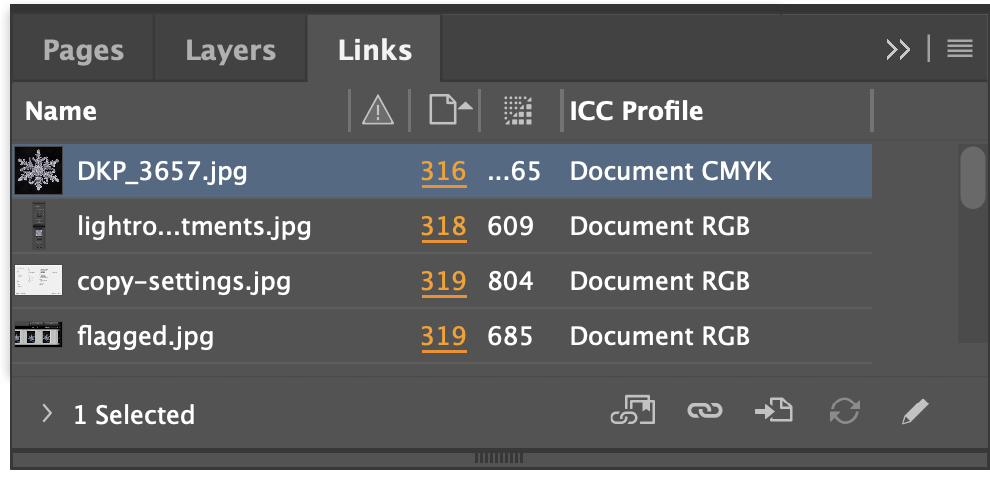Set Colour Profiles to default
Remove any attached colour profiles and reset to use the document default colour profile.
Conflicting colour profiles on placed CMYK images can cause colour numbers to change on output, resulting in unpredictable printing results. This tool will remove any attached colour profiles and reset to use the document default.
How would conflicting colour profiles end up in your document?
First, let's mention that the Document Default colour profile for CMYK images (aka CMYK Working Space) is chosen in the Edit>Colour Settings dialog.
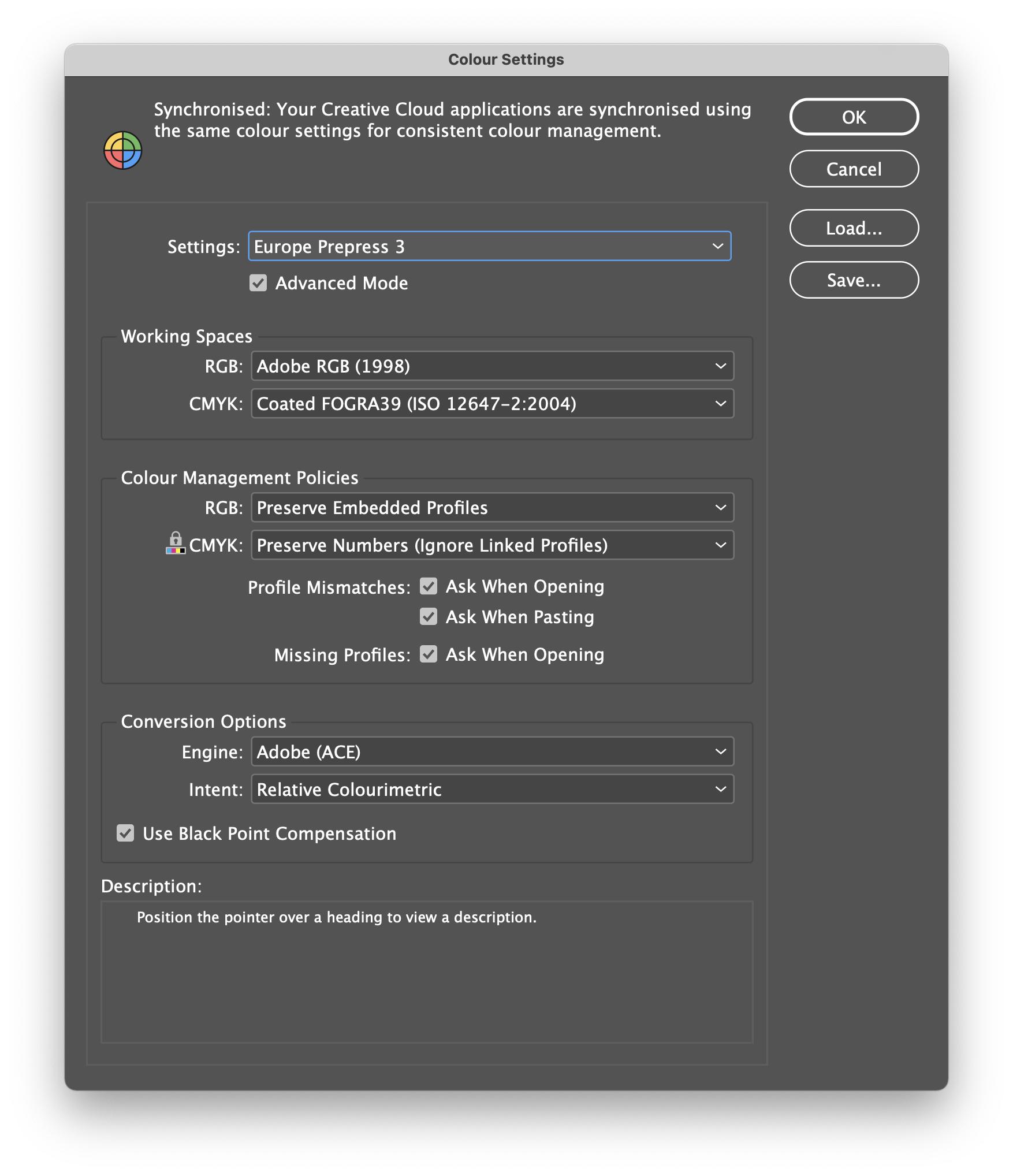
To choose a different colour profile, the user would select Show Import Options (or hold Shift) when placing the image, click the Colour tab, and then choose from the drop down list of profiles.
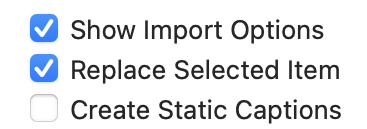
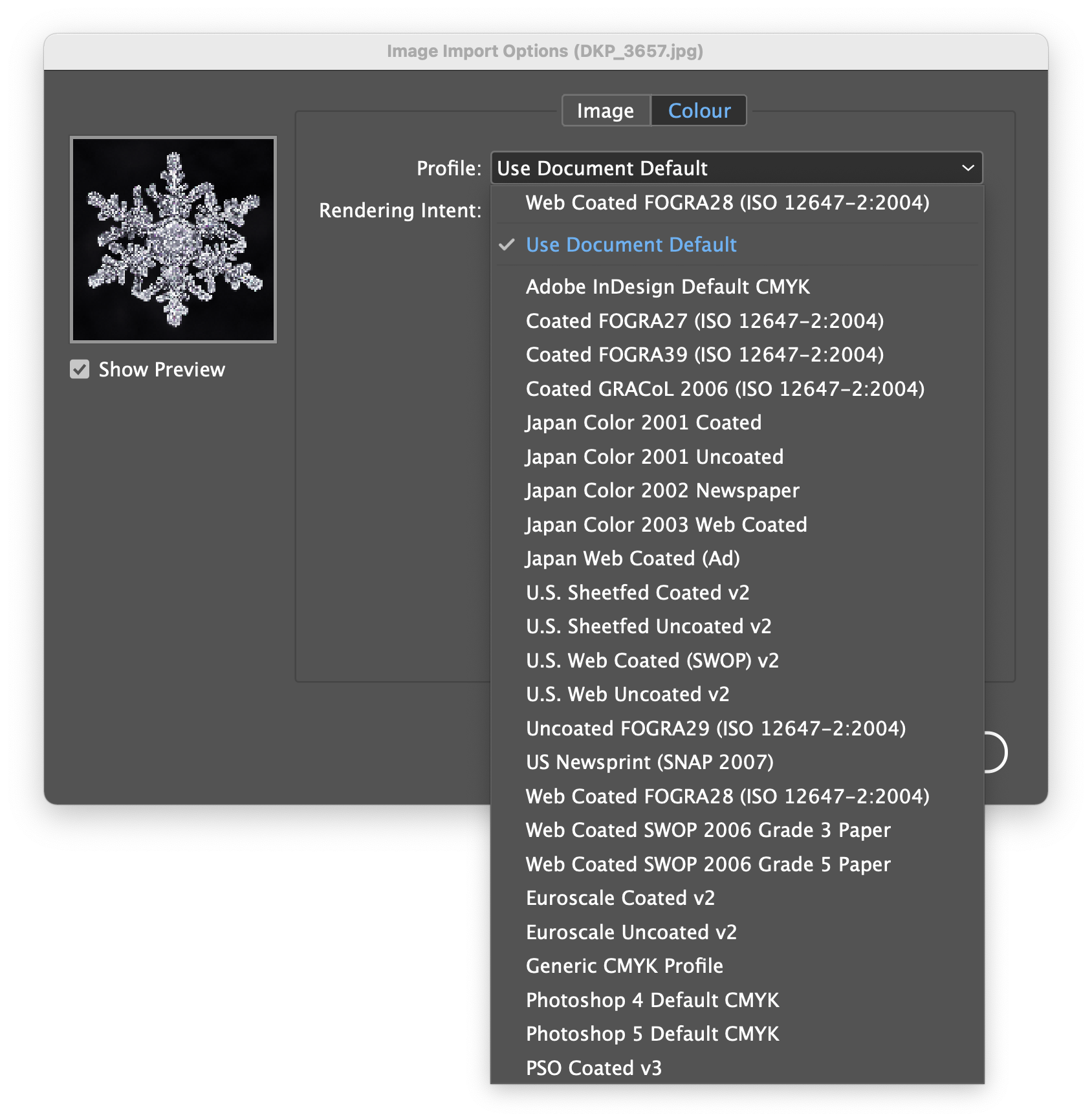
So, while it's unlikely that images will have conflicting profiles (i.e. different from Document Default), it can happen.
Set Colour Profiles to default, ensures that all placed CMYK images are output with the document's Working CMYK profile.
You can keep tabs on your colour profiles using the Links panel. From the panel menu, choose Panel Options and select ICC Profile in the Show Column column.
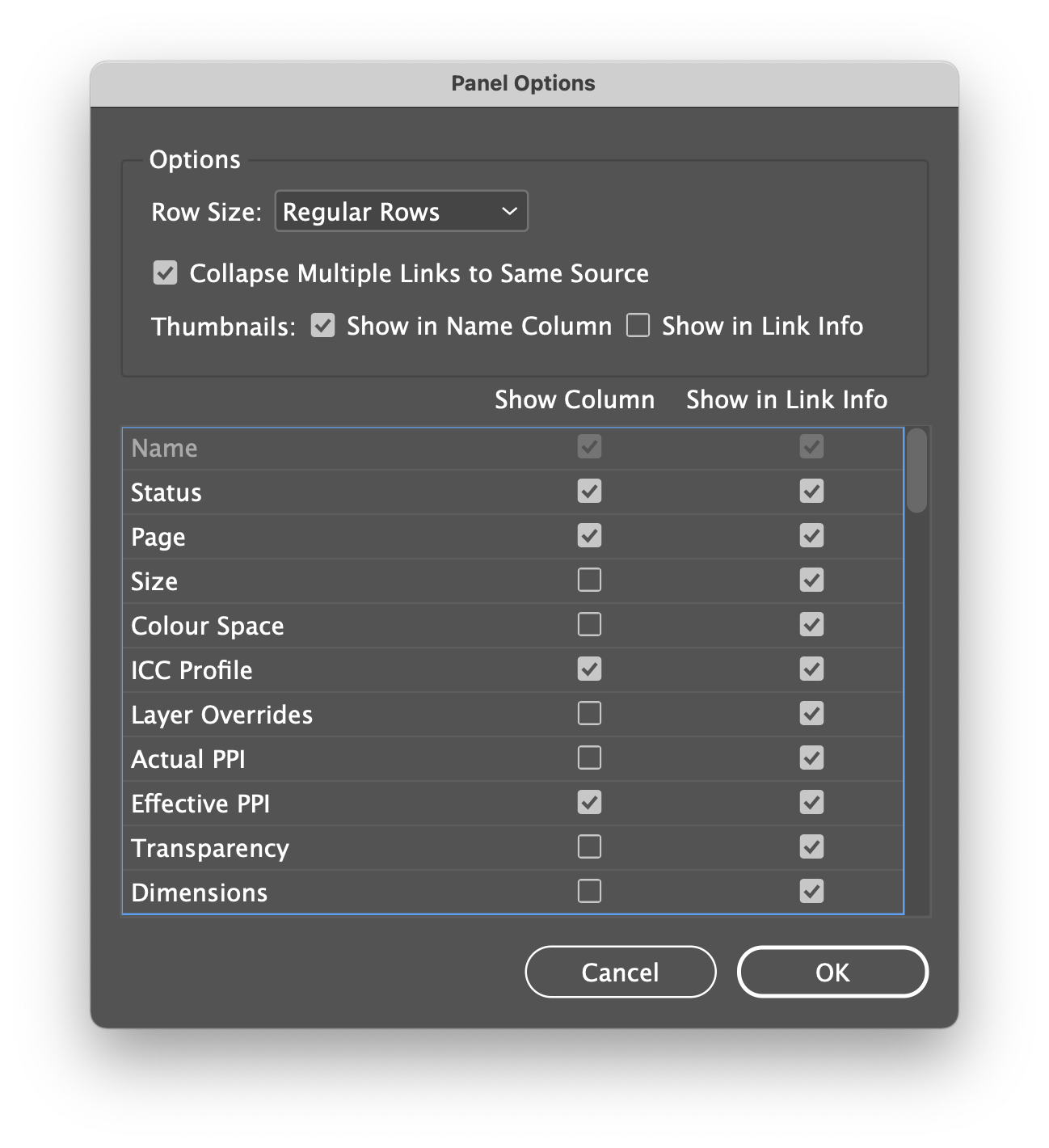
Thereafter, you'll see the document profile listed next to the image name on the Links panel. You may need to widen this panel so you can comfortably view the information.