Adding a MasterPlan Stamp
Associating InDesign files with a specific client and job.
A MasterPlan stamp identifies both the Client and the Job that a work in progress InDesign document is associated with.
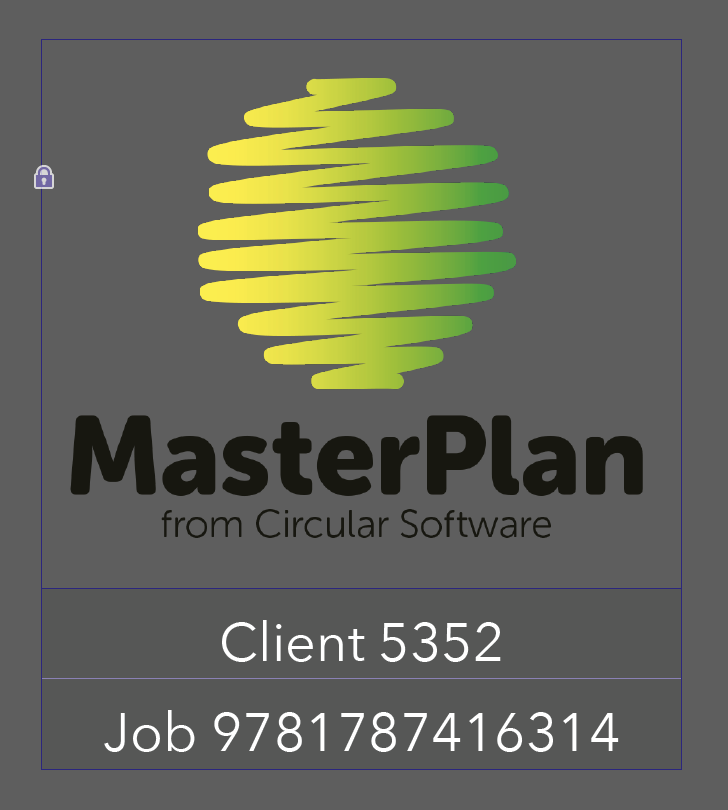
Add a MasterPlan stamp by choosing the MasterPlan app WORK menu > Add MasterPlan Stamp to InDesign.
The Client number is automatically taken from the client you are connected to.
If the InDesign document name starts with an existing Job number then the stamp is added.
If the InDesign document does not start with an existing Job number then a dialog prompts a choice of an existing job or register a new job.

Choose Add an existing MasterPlan stamp to be presented with a list of existing Jobs to use.
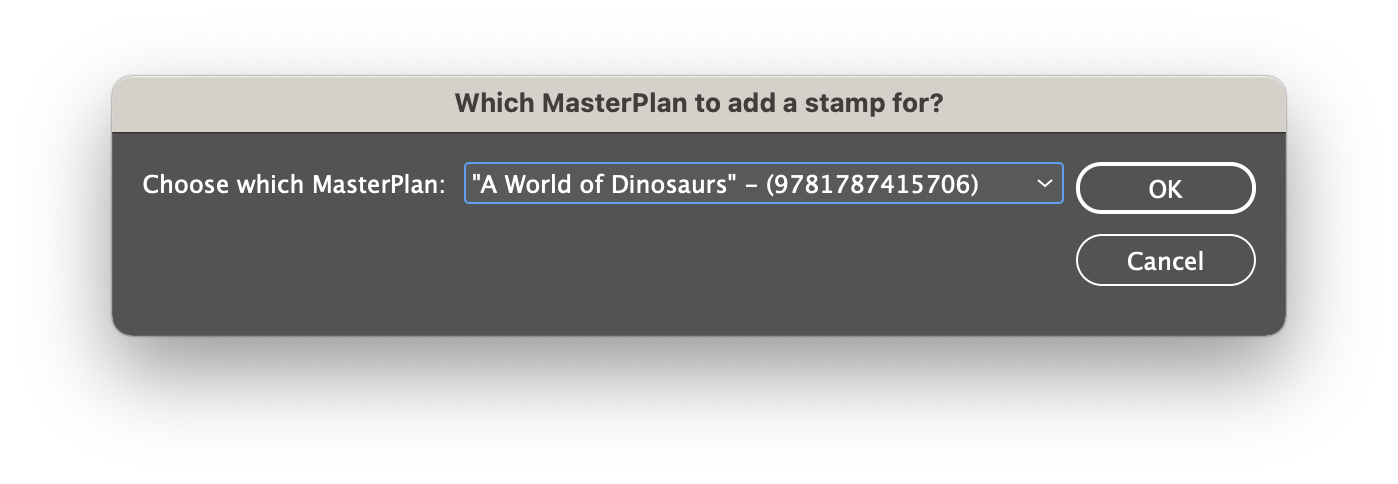
Choose Add a new MasterPlan stamp to set up a new Job number to use. A number of between 4 and 13 digits is used and an ISBN is recommended if available.
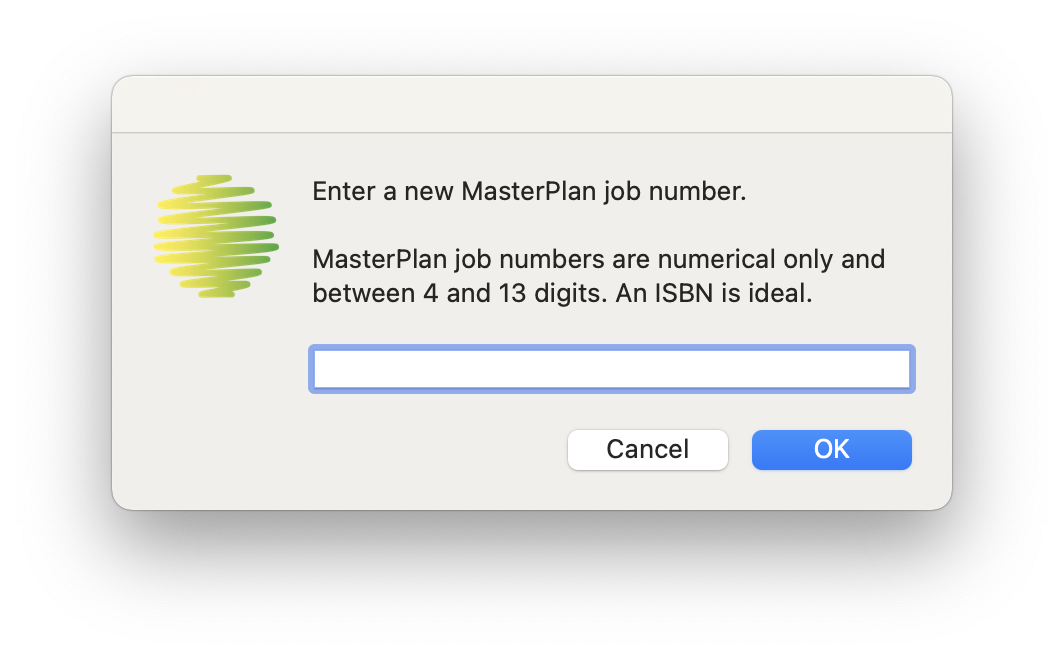
The stamp is actually a locked InDesign table. Don't attempt to alter the stamp manually. If you need to swap the stamp, choose MasterPlan app WORK menu > Add MasterPlan Stamp to InDesign command again to replace the current stamp with a new one.
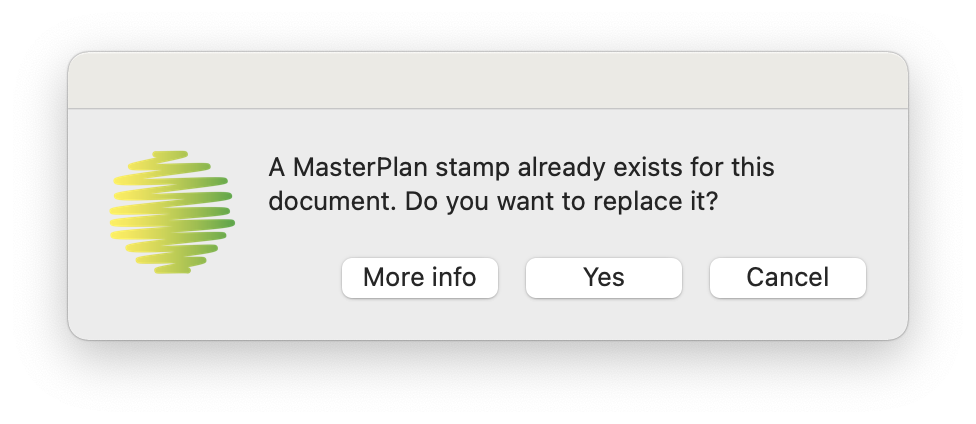
To remove a MasterPlan Stamp delete the entire MasterPlan layer form the InDesign document.

