Text is not overset
This GreenLight check looks for 'overset text' sometimes called 'overmatter' - text that is contained inside the InDesign document but does not appear on the page.
Overset text is usually caused if the entered passage of text is either too long or too big to fit within its text frame. InDesign shows a small red plus to indicate overset text, but that can be easily missed and without this check could mean looking at every page in turn.
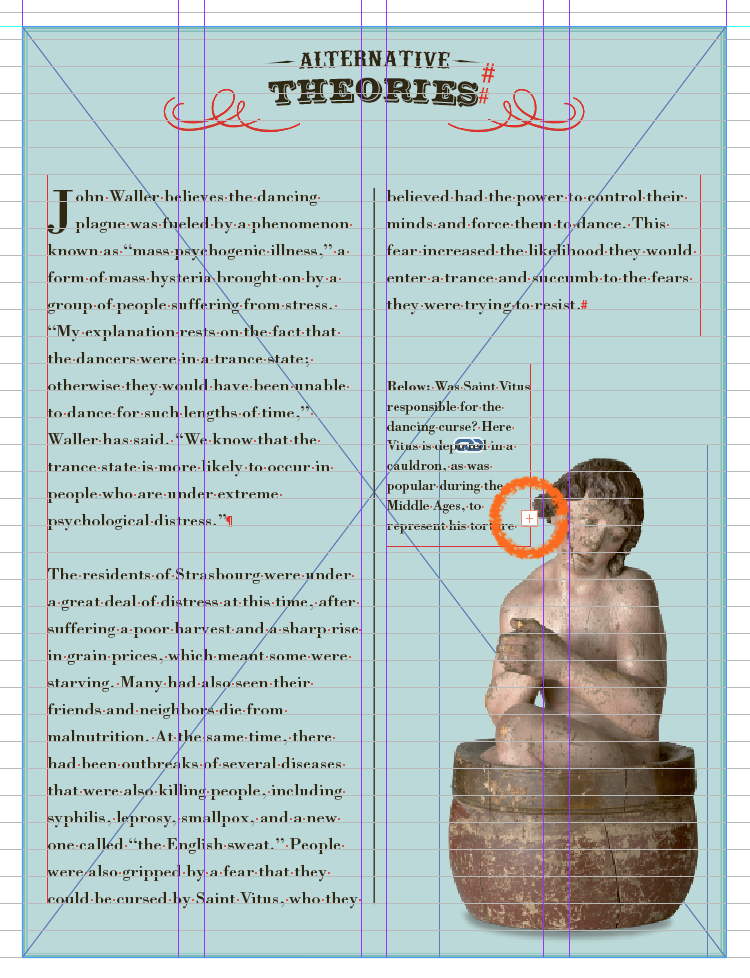
GreenLight will take you to place on the page where overset text can be found and highlight it:
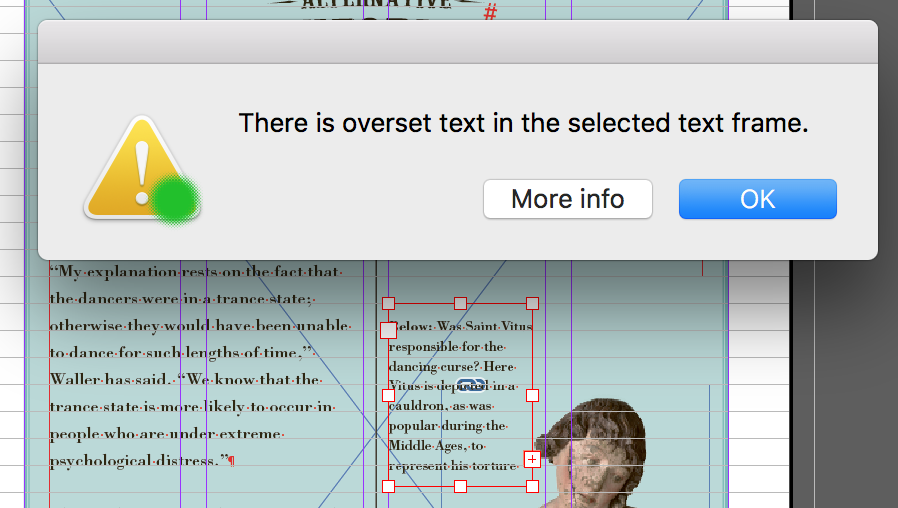
Fix overset text by enlarging the text frame, threading the overset frame to another frame, most likely on another page, or by reducing the type size or spacing applied to text or editing the text.
Tip: To see and edit overset text without altering the layout of flow of text on the page, place your text cursor into the story then use InDesign’s Story Editor (Edit > Edit in Story Editor).


